Because lets face it, most webcams are as hi tech as the wellington boot with a lens cut out from a sheet of bubble wrap, and quite frankly, the world deserves to know just how beautiful you really are!
Below I have put together a Photoshop tutorial containing 8 poorly explained yet simple steps, to help you achieve a more honest portrait from your webcam*
Step 1
Retouching - This wont take long, just grab the 'spot heal' tool and get rid those pesky blemishes, properly just dust on the lens anyway ;)
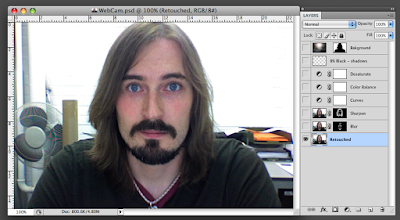
Step 2
Add Blur - Simply duplicate your retouched image and add lots (4-6 pixles) of 'Gaussian blur'. Add a layer mask and invert it. Now with a soft White brush with 15-30% opacity, slowly build up the skin areas.
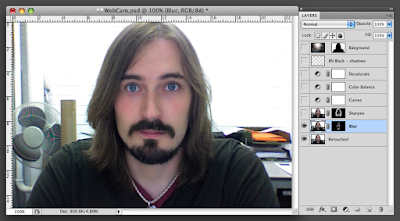
Step 3
Add Sharpness - Again, duplicate the retouched image then add lots (100-140%) of 'Unsharp mask'. Add a layer mask and invert it. Again with a soft White brush with 15-30% opacity, slowly build up the sharpness of the hair, eyes, eyebrows, lips, earrings, beard etc
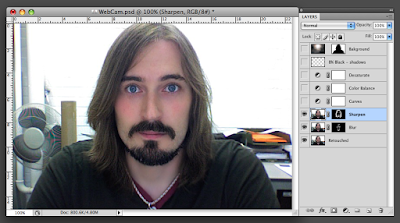
Step 4
Get curvy - Using 'Curves' get the tones just how you like em
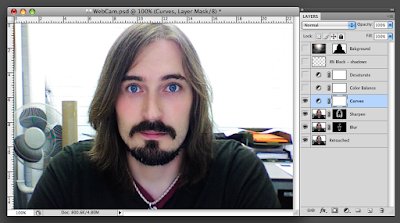
Step 5
Colour balance - once your curves are looking mighty fine, adjust the colours** to get them spot on, I find a lot of webcams are Red lovers, so it may be worth taking some of that out
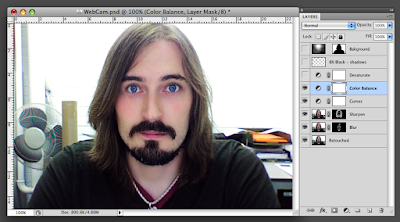
Step 6
Sat-ur-a-tion!*** - This is down to personal taste, I prefer the less saturated approach
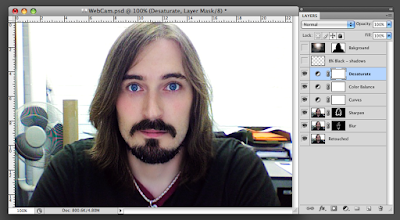
Step 7
De-highlight - This a nice little way to reduce the pesky high lights webcams often give us. Create a new blank layer. Select a soft Black brush with 3-8% opacity and slowly dull down those highlights and deepen the shadows (in my case, a 5 o'clock shadow)
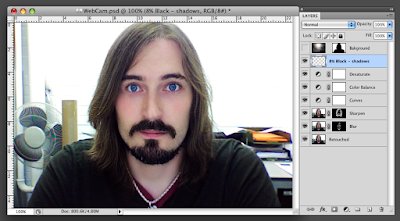
Step 8
Re-lo-ca-tion!**** - Change your background, because your bedroom or office is not always the best way to represent yourself. Create a new blank layer then paste in your desired location. Add a layer mask and invert. Now with a slightly soft White brush on 100% opacity, paint your background in around you until you are convincingly relocated :)
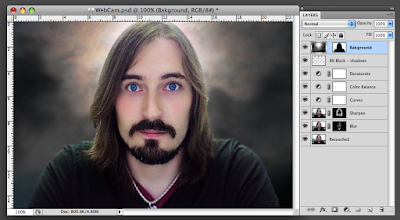
Before & After

I hope you enjoyed this mini tutorial and that it helps you present yourselves to the world how you really are, are not through the deceiving eye of the mischievous webcam.
If you REALLY liked this tutorial, why not give it a go and email me the results, if I get a few, I'll post them i a future blog entry... why not make them Halloween themed?
Thanks for reading :)
* Just for your interest my webcam pic is from an early intel iMac
** Color
*** Any four syllable word I think is recreated in the style of U2's - Elevation
**** Sorry, I really can not help it :(
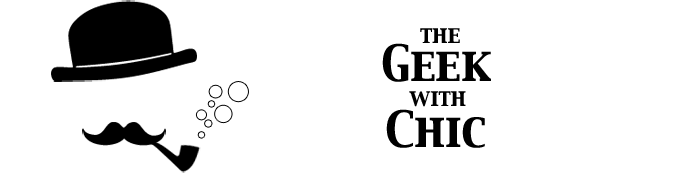
9 comments:
Good grief, in the AFTER pic, you look like the Messiah! Do you get a lot of religious followers?
"He's NOT the Messiah! He's a VERY NAUGHTY BOY!"
It IS! It's Jesus! Now, just airbrush in the brown robes and maybe a crown of thorns and you'll be set for Halloween! Now to go play with my photo booth camera.... Maybe I can turn myself into that harlot, Mary Magdalene.
Results to follow....
Indigo - No Red sea pedestrians following me yet but there's still time :)
Catlady - I can't wait to see your transformation into Mary Magdalene!
Thank you both for commenting, it's nice to know people actually read these pages =D
amazing changes! i'm game to try but i'm sans photoshop since my last meltdown. perhaps Gimp would work?
*waits for stifled laughter*
who's a pretty boy then??
Is this just for stills or can you get the effects to follow you in webcam video??
Eolist Petite - Gimp may work, I have not used it for a while but I would have thought you can use masks in the same way, let me know how you get on :)
Ted- Sorry Teddy, no can do on video, but you may be able to apply a filter to pretty up your good self. Not that you need to... er hem, is that the time?
Crumbs. Are you any good at carpentry? Do you get happy at Christmas? Do you feel a little uncomfortable at Easter?
Well Robbie....what can I say?
Your image is verging on the 'iconic' visually!
sexy blog.
your awesome
keep it up batman <3
Post a Comment